티스토리 뷰
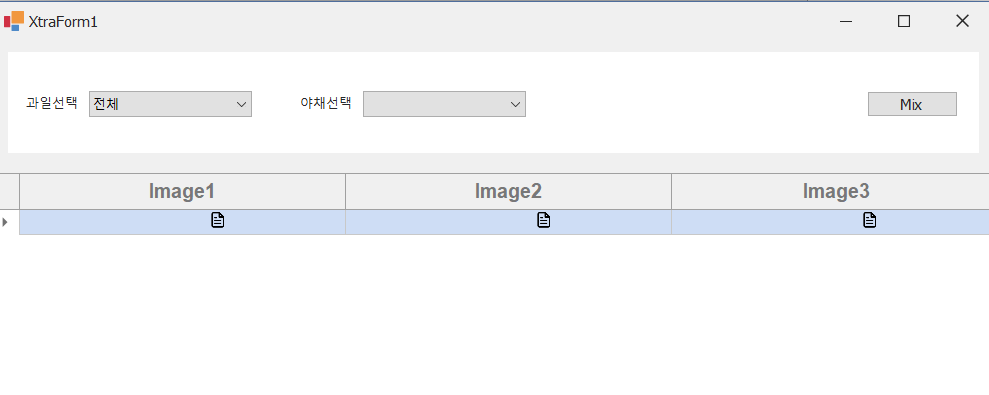
using DevExpress.XtraGrid.Views.Grid;
using System;
using System.Data;
using System.Drawing;
namespace DevTest
{
public partial class Form2 : DevExpress.XtraEditors.XtraForm
{
DataTable dt = null;
bool _FormInit = true;
public Form2()
{
InitializeComponent();
//폼 Shown 이벤트 선언
this.Shown += DevForm_Shown;
}
/// <summary>
/// 폼이 보여질 때, 일어나는 이벤트 핸들러
/// </summary>
/// <param name="sender"></param>
/// <param name="e"></param>
public void DevForm_Shown(object sender, EventArgs e)
{
//그리드 설정 및 데이터 넣기
InitGrid();
this.Select();
//콤보박스
comboBoxAddItems();
_FormInit = false;
}
public void InitGrid()
{
uiView_Main.OptionsView.ShowGroupPanel = false;
uiView_Main.OptionsBehavior.Editable = false;
this.uiView_Main.Columns.Clear();
dt = GetData();
uiGrid_Main.DataSource = dt;
//Column, Row 폰트 사이즈, 종류 변경
uiView_Main.Appearance.HeaderPanel.Font = new Font("Arial", 12, FontStyle.Bold);
uiView_Main.Appearance.Row.Font = new Font("Arial", 9, FontStyle.Bold);
////컬럼 Header 가운데 정렬
for (int idx = 0; idx < dt.Columns.Count; idx++)
{
uiView_Main.Columns[idx].AppearanceHeader.TextOptions.HAlignment = DevExpress.Utils.HorzAlignment.Center;
}
for (int i = 0; i < uiView_Main.Columns.Count; i++)
{
uiView_Main.Columns[i].AppearanceHeader.TextOptions.HAlignment = DevExpress.Utils.HorzAlignment.Center;
uiView_Main.Columns[i].AppearanceHeader.TextOptions.VAlignment = DevExpress.Utils.VertAlignment.Center;
}
//Cell 이벤트 선언
uiView_Main.RowCellStyle += UiView_Main_RowCellStyle;
uiView_Main.CustomDrawCell += UiView_Main_CustomDrawCell;
//폼 처음 열릴 때, Row 한줄 추가
uiView_Main.AddNewRow();
}
/// <summary>
/// Custom Draw Cell 이벤트 핸들러
/// </summary>
/// <param name="sender"></param>
/// <param name="e"></param>
private void UiView_Main_CustomDrawCell(object sender, DevExpress.XtraGrid.Views.Base.RowCellCustomDrawEventArgs e)
{
string str = e.CellValue.ToString();
string PreStr = string.Empty;
if (e.RowHandle != 0)
{
PreStr = Convert.ToString(uiView_Main.GetRowCellValue(e.RowHandle - 1, e.Column));
}
if (str.Trim().Length == 0 && (e.RowHandle == 0 || PreStr.Trim().Length > 0))
{
GridView view = (GridView)sender;
Image icon = ex1.Properties.Resources.file; //리소스에 저장한 Image 저장
e.Graphics.DrawImage(icon, new Rectangle(e.Bounds.X +(uiView_Main.Columns[e.Column.AbsoluteIndex].Width) * 2, e.Bounds.Y, 17, 17));
e.Appearance.DrawString(e.Cache, e.DisplayText, new Rectangle(e.Bounds.X +(uiView_Main.Columns[e.Column.AbsoluteIndex].Width), e.Bounds.Y, e.Bounds.Width - 20, e.Bounds.Height));
e.Handled = true;
}
}
/// <summary>
/// RowCellStyle 이벤트
/// 이미지 정렬
/// </summary>
/// <param name="sender"></param>
/// <param name="e"></param>
private void UiView_Main_RowCellStyle(object sender,DevExpress.XtraGrid.Views.Grid.RowCellStyleEventArgs e)
{
e.Appearance.TextOptions.HAlignment = DevExpress.Utils.HorzAlignment.Center;
e.Appearance.TextOptions.VAlignment = DevExpress.Utils.VertAlignment.Center;
}
/// <summary>
/// 테스트 데이터 선언
/// </summary>
/// <returns></returns>
public DataTable GetData()
{
dt = new DataTable();
dt.Columns.Add("Image1");
dt.Columns.Add("Image2");
dt.Columns.Add("Image3");
return dt;
}
//콤보박스 데이터 넣기
public void comboBoxAddItems()
{
//콤보박스 데이터 넣기
comboBox1.DisplayMember = "Name"; // 보이는 값
comboBox1.ValueMember = "Num"; // 안보이는 값
var items = new[]
{
new{ Name ="전체", Num = "00"},
new{ Name ="사과", Num = "01"},
new{ Name = "배", Num = "02"},
new{Name = "아보카도", Num = "03"}
};
comboBox1.DataSource = items;
}
private void comboBox1_SelectedIndexChanged(object sender, EventArgs e)
{
if (_FormInit)
return;
if ($"{comboBox1.SelectedValue}".Trim() == "00") //이게 틀린거구나 ㅎㅎ 이제 알았네
{
//콤보박스 데이터 넣기
comboBox2.DisplayMember = "Name"; // 보이는 값
comboBox2.ValueMember = "Num"; // 안보이는 값
var items2 = new[]
{
new{ Name ="전체", Num = "00"}
};
comboBox2.DataSource = items2;
}
else
{
//콤보박스 데이터 넣기
comboBox2.DisplayMember = "Name"; // 보이는 값
comboBox2.ValueMember = "Num"; // 안보이는 값
var items2 = new[]
{
new{ Name ="전체", Num = "00"},
new{ Name ="토마토", Num = "01"},
new{ Name = "케일", Num = "02"},
new{Name = "키위", Num = "03"}
};
comboBox2.DataSource = items2;
}
}
//콤보박스가 비였을 때
private void comboBox2_SelectedIndexChanged(object sender, EventArgs e)
{
}
}
}'홈페이지 > C# 윈폼 & DevExpress' 카테고리의 다른 글
| C# 윈폼 comboBox 데이터 바인딩(DataTable) (0) | 2022.08.20 |
|---|---|
| C# ?? / ?. 차이 (0) | 2022.07.31 |
| row 2줄 (0) | 2021.11.09 |
| C# 윈폼 comboBox 데이터 바인딩 (0) | 2021.11.01 |
댓글
반응형
공지사항
최근에 올라온 글
최근에 달린 댓글
- Total
- Today
- Yesterday
링크
TAG
- 움짤
- C# combobox
- 찬양
- 귀요미
- 디자이너 고용하기
- CCM
- 좋은 프리랜서 디자이너
- 덕정역
- 사랑교회
- 덕정사랑교회
- 프로그래머스 Level 1
- Java
- 인터넷 관련 사업
- 덕정역 카페
- 웹 포트폴리오
- 디자인 맏기기
- 웹 참고사이트
- 덕정
- 포트폴리오
- 교회
- 상세페이지 외주
- 메가커피 스테비아
- 교회추천
- 잔잔한 찬양
- programmers
- 웹디자인
- 상세페이지 디자이너
- 웹디자이너
- 프리랜서 디자이너 고용하기
- 프로그래머스
| 일 | 월 | 화 | 수 | 목 | 금 | 토 |
|---|---|---|---|---|---|---|
| 1 | 2 | 3 | 4 | |||
| 5 | 6 | 7 | 8 | 9 | 10 | 11 |
| 12 | 13 | 14 | 15 | 16 | 17 | 18 |
| 19 | 20 | 21 | 22 | 23 | 24 | 25 |
| 26 | 27 | 28 | 29 | 30 | 31 |
글 보관함
